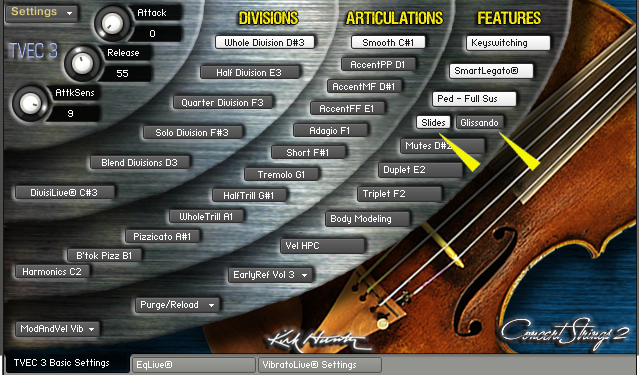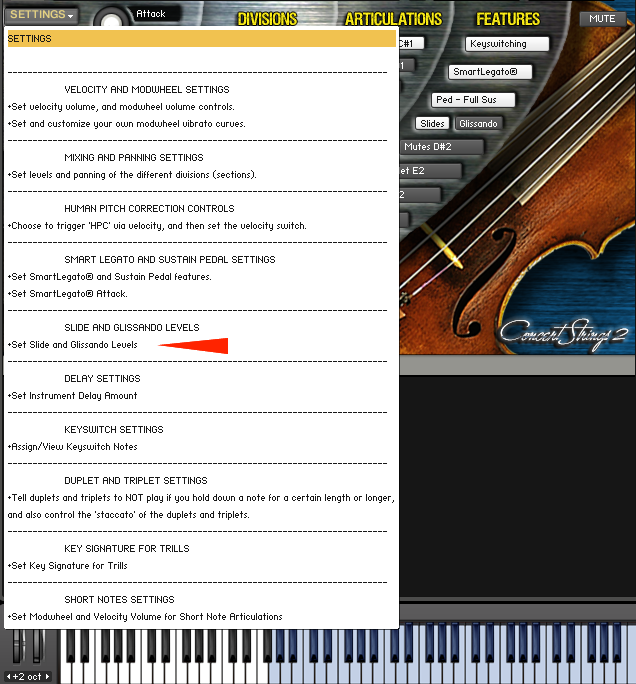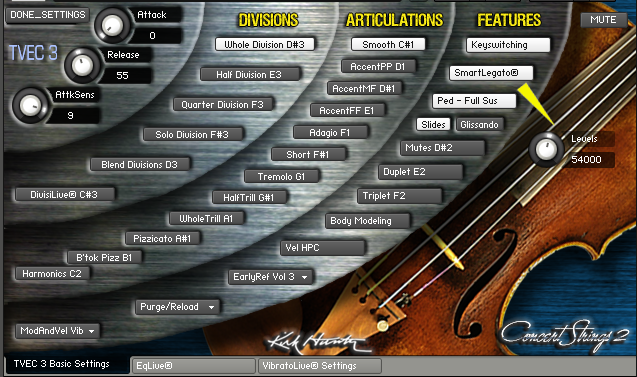SlidesLive®
| SlidesLive® gives you the ability to slide or "gliss" from one note to another. Currently, this feature is designed to be accessed via the pitch wheel. We could have made SlidesLive® respond automatically without the use of a controller. But to us, it seemed that this would cause limits. Typically, most other sliding features work when you play notes that overlap. But what if you want to engage this feature when not overlapping the notes? Or what if you don't want to engage the feature when you do overlap? Clearly it seemed that an engage/disengage function should be implemented. That's why we chose to use the pitch wheel. Therefore, raising the pitch wheel when playing ascending lines, and lowering the pitch wheel when playing descending lines gives you the SlidesLive® feature.
SlidesLive® has two parts: 1) glissando-style, variable speed slides where the speed of the slide is determined by how much you raise or lower the pitch wheel, or 2) fixed-speed fast slides where the slide volume is determined by how much you raise or lower the pitch wheel. Please note that for solos, slide interval and volume is determined by the key you play and how it is played respectively. Speed cannot be changed. Using SlidesLive® Changing the volume level of SlidesLive® |